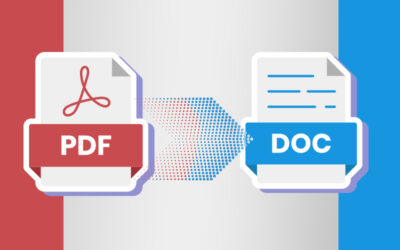Conversion of Word document to PDF file is simple today as there are many software available that will help you to convert several files at once. Here are two popular software that make conversion of PDF files into Word document easy.
The UniPDF Method
- Install UniPDF: This is one of the best options if you want to convert multiple documents. This program can be downloaded for free from TechRadar. Install the software, and launch the programso that you can start the conversion process.
- Configure settings: Once the program is installed, the next step is to configure settings. Click on the Settings tab and use the Save Path section and choose the default save location for the converted files. Under this, you can use the Word Format section to choose the format in which file it should be saved and once you have chosen the file format, click the save button to the lower right.
- Select file: The third step is to move from Settings to Home where you will find two methods to add the files. The first option is to click the Add button to the lower left and the second option is to drag and drop a file or multiple files onto the UniPDF window. If you want to convert the entire document then click Selected Pages column and type the page range that you wish to convert.
- Click and convert: UniPDF converts into many file formats and in this case from PDF to word document. So choose Word option from the right hand side of the dialogue box and then click Convert button and the conversion process will begin.The file can be opened when the conversion process is complete.
The Foxit Reader Method
- Install Foxit reader: The first and foremost step is to download the software and load up a PDF file that you would like to convert.
- Convert the file: Converting a PDF file to Word document with Foxit reader involves a two-step process. The first step is to convert from PDF to text format and the second one is to convert from text to Word document. Click the File Tab and select Save As option, choose where you would like to save the converted file and save it with a suitable name. This will extract the text from the file and save it as new document.
- Open in Word: Once the conversion into text format is complete, open up Word and click File menu and select Open before browsing through the contents of the harddrive and find the text you have created. If you are unable to find the file, then select All Files from the drop down menu to the right side and all files will be listed. If your files are not converted the way you want, then the problem can be rectified to suit your needs.
- Tailor your document according to your needs: Once the file is ready you would want to tidy up the text that has been extracted and delete some of the extra bits and add features such as numbering the pages etc. Once that is done, you can consider other formatting option before saving the file. Click the File menu and save the file.
Apart from these software, Nitro PDF reader, PDF-Xchange Editor are some free tools that are available for converting PDF files into Word format. You can also depend on document conversion companies that offer easy PDF conversion and Word conversion at affordable rates.