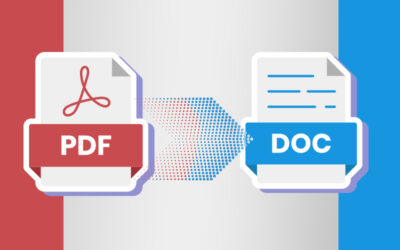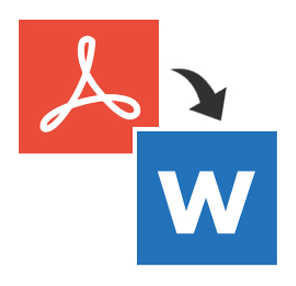
PDF and Doc Extensions
The primary objective of the PDF extension, ever since its creation by Adobe, has been to present documents consistently across all kinds of platforms as well as software. Doc or Docx are extensions that are primarily used by Microsoft Word alone for processing its Word documents. As you probably know, Doc files cannot be opened with any other software including Adobe Reader.
Opening and Editing PDF in Word
From the Word 2013 version onwards, the PDF Reflow option enables the opening of PDF files in Word and editing them. That helps with the compatibility, though features such as cell spacing in tables, page borders and colors, endnotes, footnotes spanning more than a single page, PDF tags, bookmarks and comments, font effects, frames and audio/video as well as active PDF elements may not convert properly. You would get all the data, but its placement could appear confusing or even senseless.
There is also the conversion option in Word Online. Clicking on the “Edit in Word” option will help you edit, though you would get messages that Word Online would convert the file to a Word document for editing and that there would be some changes to the layout.
Adobe Acrobat XI for Converting PDF to Word
In spite of all these provisions, Word really isn’t a great PDF editor. A full PDF editor is required. There are cost-effective ones and they come with free trial offers as well. Of course, the much more expensive option is Adobe Acrobat XI.
Converting a PDF file to Word is easy:
- Open it in Acrobat XI, go to Tools and select Content Editing, and then choose Export File to Microsoft Word Document
- Go to Settings for turning on OCR (optical character recognition) if the PDF file has scanned text
- Save the Word file in the desired location
You can now edit the PDF files in Word without losing the formatting. Conversion also allows you to update or edit part of the information, if that’s all you want to do. The content can be selected and saved as a Word file. You can also scan paper documents into PDF and convert the information into text form that can be edited in Word.
Large scale PDF-Word conversions are carried out better when they are outsourced, since that would help you save time and resources, while ensuring greater efficiency.