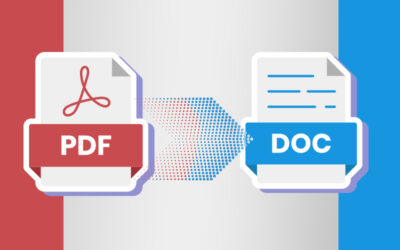Portable Document Format or PDF is a popular computer application used for document conversion. This electronic format enables users to store, and transmit information from one system to another. It helps users get bulky content across multiple platforms quickly and easily. PDF files can be protected from unauthorized copying, editing, viewing or printing. PDF has become highly popular for the range of consistencies and capabilities that it provides to those who access these files, and a reliable document scanning services provider can help you convert any document into PDF or any other desired format.
Business organizations, financial agencies, government agencies and the health industry as well as other industry sectors depend to a great extent on PDF format for exchanging documents. PDF enables exchange of documents with an array of compression formats, security, search-ability, and easy viewing. Following are some of the advantages of storing your files in PDF format:
- Paper-free Environment: Converting paper-based documents into digital format helps businesses get rid of their paper records. Businesses can free up office space, warehouse space or costly storage space that can be used for other productive purposes and generate revenue.
- Complete Security: PDF files can be protected from unauthorized copying, editing, viewing or printing. This is a useful feature for businesses, government agencies and individuals as the security of files is of great priority. PDF files can be protected using passwords or digital signature and access to these files can be limited to authorized people.
- Easy to Search: Today’s world is fast-paced and hence nobody wants to waste time searching for information, and PDF is a much-preferred format because it can be indexed and searched easily. Developing a searchable archive of images made from documents can save time. In PDF Image Only, the scanned images are encased in a PDF file that can be viewed using Adobe Acrobat or Adobe Acrobat Reader. PDF Searchable Image is an advanced form that uses OCR technology to process the image of a scanned page and produce a searchable bitmap that is hidden behind the image. This software will help you preserve old images from deterioration.
- Audit Compliance: Document scanning makes compliance easier for your organization as it helps the files to be stored, organized, indexed and produced quickly. This will also ensure that the organization is compliant with GDPR and the Subject Access Requests. GDPR requires you to know where your data is held and how many copies of the documents exist.
There are many software or applications available in the market today that let you convert any document into PDF. The latest advancement is that you can scan documents into PDF on iPhone without the help of any app. The Notes app on iOS comes with a built-in option to scan document pages. You can save these docs as PDF on your iPhone or share them with others via messaging apps or cloud storage options. Here are the steps to scan using an iPhone:
- Open Document Scanner in Notes: Open the Notes app on your iPhone and Click on the New Note option at the bottom right to create a new note. With the note open, click on the Camera icon at the bottom. The next step is to choose “Scan Documents” from the available option and the camera will open.
- Scanning the Document: Hold your phone over the document you want to scan and set up ample light for better results. After placing the phone over the document, the viewfinder will automatically scan the document and highlight it with a yellow box. It also provides tips to get better scans. After analyzing the document, it will automatically capture it. You can also capture the document manually by pressing the Shutter button. When prompted, adjust the corners and tap Keep Scan. The scanner will stay open for taking the next scan. You can also see the preview of the last scan at the bottom.
- Editing the Documents: After scanning the document, you can make necessary adjustments and editing. You can use the crop tool to adjust the corners or crop the areas that you do not want. You can also make changes to the color of the document – greyscale, black and white, or rotate the image. You can make more changes by pressing the + icon at the bottom right and capture the document.
- Save the Document in PDF: Once your scanning is done, the next step is to share the document or save it on your iPhone. You can do this by tapping and holding the scanned page and click on Share. This will help you share the document through the app on your iPhone, save it to Files, or upload it to Google Drive. The scanned page will be shared as a PDF document. You don’t need to do any extra work or install any third-party application.
- Signing the Document: If you want to sign the document, then all you need is to use the Markup tool in the Notes app. Open the Notes app and tap the document in the note. Click on the Share button at the top-right corner and then choose Markup and click the + icon at the bottom right. Select Signature and add a saved signature or create a new one. Once you are done, you can press “Done” to save the changes.
If you wish to retain your documents and images for a longer period of time, then PDF is the best option. A reliable document conversion service provider can convert all your important documents into a PDF file. These services are cost-effective and can convert huge volumes of data with top notch quality.