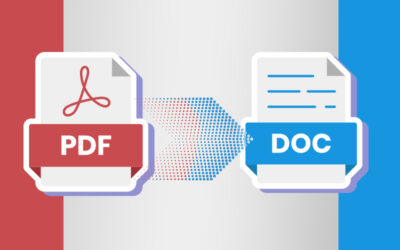Materials preserved in manuscript form are the primary source of data from the medieval period. Manuscripts provide the most authentic witnesses of life in the medieval era. However, these manuscripts are prone to deterioration and the best way to preserve these data is to convert them into eBooks with the help of document scanning services. It helps in preserving historical information safely, and the data required can be retrieved and distributed through the internet.
There are several eBook writing and conversion apps available today but the traditional text editor is preferred more than the other options available. Text editors like Word Press and eBook converters are similar but they are different in their own way. Creating an eBook allows to work with the text, edit it, share it with your editors etc.
So here are some key tips to follow when converting your manuscripts into eBooks.
- Keep your eBook simple: eBook reader apps allow change of font size, font line, background colour or you can even disable all these features and provide a one-size-fit-all design. Although these features are an advantage for readers, it also means that spending hours changing colors and fonts could be a waste of time because there are high chances of users overwriting the formatting that you have done. So, do not waste time in making a beautiful ePub, instead, just adjust to different standards when you are preparing your manuscripts for publication.
- Ensure consistency throughout: No matter whatever format you use, it is important to ensure consistency in your formatting throughout your book. Having different font styles and font sizes in your ePub can be disturbing to the eyes; it may not look very appealing either. This is one of the most common mistakes that everyone makes.
- Inside of the book: This is more like a website and an ePub includes:
- HTML file- which is your book
- A CSS file- a style sheet that contains all formatting.
- A content.opf file- which has all the metadata that helps the reader to display the cover, title, author, use the correct character settings and determine the language.
- toc.ncx- a built-in mandatory Table of Contents that can be seen when you press the TOC button.
There is no need to worry about any of these, however. Your eBook conversion software will create all these parts automatically.
- Formatting your manuscripts:
- Clear off any formatting: Be consistent in formatting and use general styles instead of a local formatting. To begin with a clean slate, you have to remove all formatting. To make it normal in Goggle Docs press CTRL+A to select the whole document, then go to Styles (it should be somewhere at the top) and select Normal. In Word, click the Clear all formatting button to remove all formatting.
- Remove automatic numbering: Disable automatic numbering in ePub because current ePub standards are unable to handle numbered lists if you are breaking the list somewhere and then trying to continue it. This will create an extra blank line or extra text between two items.
- Stop automatic bullet lists for dialogs: Automatic bullet lists are used for dialogs in several languages and dialogs are signalled with a dash. But unfortunately, the length of the bullet and the length of the dash are not the same. In eBook readers, bulleted list styles are already predefined with different formatting. In case you want to use bulleted list for your dialogues, you will have to enter the numbers manually.
- Delete page numbers: Delete the page numbers from the footers and headings. To delete page numbers, click on the Headers and Footers option and click Remove Page Numbers. Also, you can easily delete any reference of page number by pressing CTRL+F and search for page.
- Avoid table of contents: It is important for all books to have Table of contents but inserting it at the beginning of the document is not a good idea because it loses its ability to be clickable, or to even keep the page numbers. So, to remove Table of Contents, click References, then select Table of Contents on the left, and click on the Remove at the bottom.
- Forced line breaks: Ensure that you have paragraph breaks only at the end of paragraphs. A paragraph break should never occur in the middle of a sentence. If you see such a break, delete it.
- Avoid double space: Click on Find and Replace to replace all your accidental double spaces with single space. So, click on the press CTRL+H, and press the Space twice () in the Find field. Now go to the Replace field and press space only once ().
- Avoid double paragraph breaks: Make sure that you don’t add extra breaks between paragraphs manually. Hit Return key only once at the end of a para. In case you need space between paragraphs, that can be added later using styles. To signal a considerable break within a chapter, insert one line with 3 asterisks.
- Start your new chapter on a new page: It is common to begin a new chapter on a new page. So, do not add more paragraph breaks to make something go to the next page. Since your book will be read on different types and sizes of devices, it can disturb your layout. Use CTRL+ Return to insert a page break before chapters to get your chapters start at an empty page. You can also use the Insert Page Break function.
- Footnotes: Many eBook conversion tools would automatically convert footnotes into end notes. You can decide to place them at the end of the book or at the end of each chapter.
- Image wrapping: The right place to insert images is in between two paragraphs on a separate line, with the image wrapping off. To set this up in Word, click on your image, click Layout Options at the top right corner and choose In Line with Text. This option can be found in the Format menu also. This will make sure that your images are “anchored” in the correct place, between two paragraphs even after the conversion.
- Direct links to your store: Having a direct link to your website, social media or Goodreads profile in your eBook is important. However, eBook stores do not allow any links directing to competitors’ sites. So, do not insert anything like ‘buy it on Amazon.com’ or ‘review it on Google Books’. Use expressions like ‘Review the book in the store where you bought it.”
- Add formatting in your text body: The body of the book is styled Normal and you can format your normal paragraph as per your wish. But the most important thing is to make sure whether you are using indents or spaces to separate your paragraphs. But do not use both.
- Mark heading: Marking Heading is vital, otherwise the conversion software won’t recognize them and won’t use them to create the table of contents. Click at your first chapter title and select “Heading 1” under your styles.
- Include front and end matter: After formatting your ePub, the next step is to change it to eBook format. Manuscripts can begin directly with the first chapter but your eBook needs a cover, a title page, copyright page, and table of contents. At the end of the book, consider adding an Author Bio and Other Books from the Same Author section.
- Save and convert: Once your manuscript is complete, the next step is to save it in a docx format and upload it to Publish Drive.
With the rising use of digital devices, there is an increased demand for converting printed materials into eBooks. There are many professional eBook conversion service providers that can convert your manuscripts into eBooks at affordable rates and also ensure accuracy.