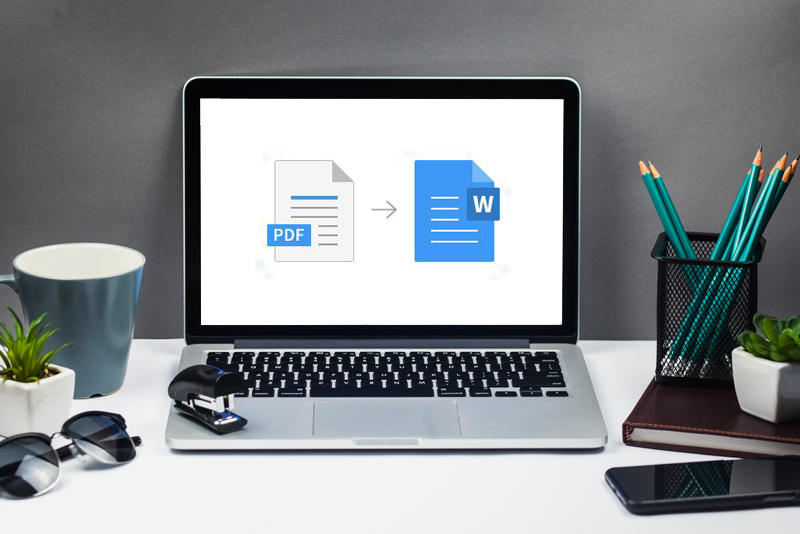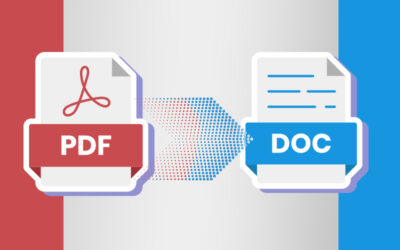Businesses handle several documents in paper format as well as in digital format. These document files are often converted from one format into another for their convenience and also to understand, analyze and present information in a better manner. One of the most popular document conversions is PDF to MS Word. This is because MS Word is a very popular authoring program that helps to create simple documents. It is popularly used in many organizations from professional to legal establishments for drafting documents, reports and several other publication articles. PDF is a popular file format that is used for archiving, Internet publishing or for digital processing. It is good for preserving valuable documents for a longer period of time. It contains advanced view options and can handle any size files and a variety of media. A reliable document scanning company can assist in converting PDF files into other formats with utmost accuracy and clarity.
Reasons to Convert a PDF file into MS Word
Portable Document Format files are widely used in several organizations as it cannot be manipulated easily. It also allows to compress large files, which makes it easier to share via email. However, keeping all files in PDF format is not a viable option for businesses, especially if there is any change to be made in the document. This is when conversion of document from PDF to MS Word becomes important. So, here are three reasons why PDF files need to be converted to Word:
- To edit the file: PDF is one of the best software that allows to preserve any data safely and also lets you transfer those data to recipients who may not have a program compatible with the original format of the document. However, PDF files cannot be edited easily. Converting PDF file to MS word helps to edit the file, make necessary changes and format the file as per the requirement.
- Unavailability of PDF reader: PDF files can be viewed on PDF readers like Adobe Readers. This means that if you don’t have the readers, you may not be able to open the file and read it. So, converting the PDF file into MS Word document is the best option so that it becomes more accessible to the recipient.
- Screen readers: PDF is not often compatible with screen-reading tools used by blind people whereas Word format files can be easily read.
To convert the PDF file into MS Word document, here are some simple ways:
Converting PDF file to MS Word Document
The easiest way to convert a PDF file into a Word document is simply by copying and pasting data. To do this all you need is Microsoft Office and by doing so the text might appear in different font size and style or in different paragraph formatting. But necessary reformatting can be done on the copied text as per the requirement.
Using PDF to Word Converter
- WPS PDF to Word converter: It is an effective tool that can quickly convert any files from PDF to Word with the original formatting. It is compatible with Windows, it is available as an Android app and also comes as an online converter. It can retain images, tables, colors and non-standard fonts as in the original document. The main drawback of this software is that people face issues in splitting and merging various sections of the PDF into one file.
- Nitro PDF to word Converter: This software helps to upload batches of file and the converted files are emailed to you. It offers a 14 day-trial and works only on Windows. This PDF converter can convert the text accurately but images may not be accurate. If large volumes of files are converted, issues like unexpected line breaks and random spacing may appear.
- UniPDF: This is a free converter that lets you convert the files quickly. It saves you from concerns like long upload or download times common with many other online tools. UniPDF has good accuracy rate but in some cases the converted text size can be different from its original, and columns may sometimes run into each other.
Converting MS Word to PDF
Once the necessary editing is made on the document, the file can be converted back into PDF format for safety, quick sharing as well as for preserving the file. Adobe Acrobat is one such effective tool that can be used to convert Word files into PDF. Similarly, there are several web apps like PDF bear that can convert Word document into PDF in a few minutes. These web apps are easy to use and are available at affordable rates.
Along with all the above-mentioned options, you can seek the assistance of document scanning company also to convert your large-volume PDF files into Word or any other format. Hiring these services helps you to be stress free, and save time and money too. Reliable document conversion companies have a highly skilled team of professionals and advanced technology to convert files into any desired formats at affordable rates.