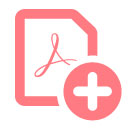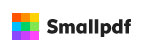At some point, most businesses seek data conversion services to get their data converted to digital format that would allow for better organization of critical information. One common requirement involves converting PDF to XLS and XLSX files. Different types of PDF converters are now available to convert PDFs to other formats and vice versa. You may have to deal with files that are compatible with a spreadsheet, but can only be opened with a PDF program. Reliable data conversion companies help businesses meet their conversion requirements, without loss of data quality using online tools.
Managing even huge amounts of data is easy with Excel than PDF format, as Excel is designed to store and calculate a large amount of information at a time. Features like filters and sort in Excel also support data management. However, transferring data from a PDF to Excel can cause formatting issues. The good news is that there are quality PDF to Excel converters available today that can perform the task without any hassles.
Top 5 Reliable PDF to Excel Converters
- Adobe Acrobat Pro
Adobe Acrobat allows PDF files to be easily exported to editable Excel spreadsheets. Users can access this software on any device – desktop, phone, tablet or web. During PDF document conversion, all the columns, layouts, and formats will carry over and users do not have to reformat or enter any data manually.
With this tool, users can also scan a printout to PDF and convert to Excel. Using optical character recognition (OCR), this Acrobat PDF converter automatically extracts and formats the data into editable text. OCR technology also helps edit a portion of the PDF. All you need to do is select the data you need and convert it into Excel format.
Step by Step Conversion Process Involves
- Opening a PDF file
- Choosing “Export PDF” tool in the right pane
- Then clicking on “spreadsheet” as your export format, and then “Microsoft Excel Workbook”
- Clicking “Export” and saving the converted file
Acrobat runs text recognition automatically, if PDF documents contain scanned text.
- EasePDF
This online PDF converting service has more than 20 practical and easy-to-use online PDF tools to convert PDF to Excel (xls, xlsx) and other formats. It can be used on Windows, Mac or Linux. The tool also supports conversion of files through mobile phone in different systems, such as IOS and Android OS. The process includes selecting the PDF file that need to be converted, free PDF convertor converting PDF file to Excel Spreadsheet in seconds. The Excel Spreadsheet is now ready for immediate download.
EasePDF also supports PDF compressing, editing, merging, spitting, password protecting, unlocking and more. It is also compatible with Google Drive, OneDrive, and Dropbox.
- Nitro Productivity Suite
This software allows converting PDF files into a Microsoft Excel 2003 XML spreadsheet (.xml), or Excel 2007 Workbook (.xlsx).
Users can easily export a range of pages, whole files, or whole collections of files in a single task. To begin conversion, click “To Excel” in the “Convert“ group on the Home tab. Then choose “Add Files” and browse to include the PDF files. Finally click “Convert” to complete the conversion. This tool provides options to quickly export all open PDFs to Excel, remove a document from the list, specify if the converted tables should all appear on one or separate worksheets. Page navigation arrows can be used to preview individual pages for easier selection. However, for this software to process the conversion the PDF must contain tabular data, and if it does not, the conversion will be unsuccessful.
- Smallpdf
This application allows exporting PDF documents into Excel files both online and offline. All data will retain its original file format, including every sheet, table, row, and column. This online tool uses the latest OCR technology to effortlessly extract text and figures from PDFs and convert them into editable Excel documents. Accessible via any web browser and operating system, this platform cloud server processes PDFs non-stop and always removes them one-hour post-conversion. It can handle even large datasets and process up to 5GB per file.
For offline conversion, users can use the desktop version of this tool, which comes with all the handy tools available online along with a free reader.
- PDFelement
This all-in-one PDF tool includes features to create, edit, annotate, and convert PDFs. This platform is accessible for all platforms including MacOS, Windows, and even iOS devices.
To export to Excel, first import the PDF document by opening the PDF file you want to convert. Then choose the “Convert” tab and click on the “To Excel” button. Now choose the output folder and output format you want to convert to. Choose the output format .xls or .xlsx and click the “Convert” button to start the process. The settings button provides options to set preferences for the converted Excel file as a single sheet or multiple sheets.
Make sure that the PDF to Excel converter you choose can perform conversion efficiently and quickly. If you have bulk conversion requirements, it would be better to outsource the task to an experienced data conversion company.