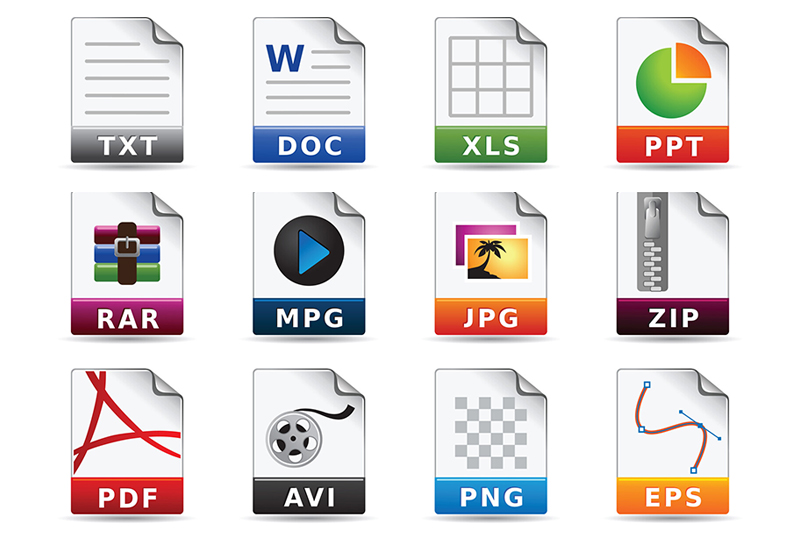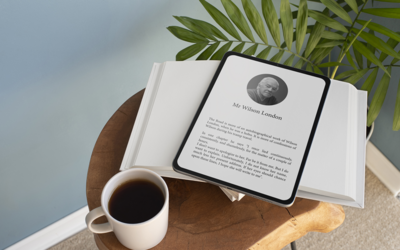Businesses have realized that converting paper files into digital format is essential to upgrade to new workflows. Since specific platforms and applications may understand only files in a specific format, ramping up digital agility would include converting multiple kinds of files into different formats. As the task can be complex, it would make sense to rely on a document conversion company when it comes to bulk file conversion. Experts can handle the task with a high level of professionalism, consistency, security, reliability, and flexibility.
Different Types of File Formats
Computer file formats can support text, images, videos, animations and more. Each type comes with specific features.
- JPEG: Joint Photographic Experts Group (JPEG) is saved using the lossy compression method. It is lightweight and loads fast while maintaining digital quality. JPEG is used for storing and transmitting photographic images on the web and can be viewed on any device. JPEG file compression level can be adjusted to reduce storage size and also to achieve the desired quality, However, compressing a jpeg file multiple times can affect image quality.
- PDF: Portable document format or PDF allows lengthy text to be easily shared without risk of loss as the content cannot be modified. PDF is ideal for online forms, documents, and printing. There are 3 types of PDF documents based on how the file was created – digitally created PDFs or “true” PDFs, image-only” or scanned PDFs, and searchable PDFs that are usually the result of OCR application. While PDF files can be created using different kinds of software, they can be read on a device that has a PDF reader installed.
- GIF: This is an image file format and can be used to create still and animated images. GIF files support a transparent background. They can hold multiple pictures at once and are suitable for storing images with a few colors, like simple diagrams, shapes and logos. However, it can support only a few colors and simple animation, and cannot display images with color gradients properly.
- PNG: Portable Network Graphics (PNG) is an open extensible image format with lossless compression that was created to transfer images on the internet but with PaintShop Pro. Similar to GIF, PNG also supports transparent backgrounds and editing effects. Almost all graphics-related applications can read or/and write standard PNG images. However, it is not lightweight like JPEG, and uploading multiple PNGs to a site can take up a lot of storage space and slow the loading speed of the site.
- SVG: Scalable Vector Graphics (SVG): This is an XML based two-dimensional graphic file format that is used for displaying non-photographic, two-dimensional graphics, charts, and illustrations on websites. Applications include logos, icons, and geometric designs. While PNG and JPEG are raster-graphics formats that store image information in a bitmap, SVG format stores images as a set of points and lines between points. SVGs can be expanded or compressed without a loss of quality. It is compatible with other web conventions like HTML, CSS, JavaScript, and more. SVG files can be indexed by like Google and increase overall page performance as they load quickly. The main drawbacks of SVG files are that they don’t support much detail and do not work on legacy browsers.
- TIFF: Tagged Image File Format (TIFF) represents raster images. TIFF images are supported by many devices and are commonly used in desktop publishing, faxing 3-D applications, and medical imaging applications. TIFF supports lossy as well as lossless compression schemes. TIFF files can be grayscale, color palette, or RGB full color, and include files with JPEG, LZW, or CCITT Group 4 standard run-length image compression.
How to Convert Files to Any Format
Each type of file format is understood only by specific platforms and applications. To access a given file using multiple programs, you can save it in several formats. Files will need to be converted into other formats for use in different applications.
In most cases, the application used to create a particular file will allow you to convert the file and save it in a different format. Microsoft Word, PDF, and plain text offer a selection of formats.
Image editing applications also enable saving images in a variety of file formats such as JPEG, PNG, or TIFF.
Converting a single image file into another file format:
- Click Save As … the Save Image window will be displayed.
- Change the file extension in the name field to the file format you want to convert your image to.
- Click Save — a new file will be saved in the new format. The old file format will be retained in the same location and will not be deleted.
If the image viewer cannot identify the file extension you type or you are uncertain about which extension to use, go to Supported image files in the Save Image window. Then choose the file format from the drop down box.
Converting multiple images to another format:
- First, select one or more images in Manage mode.
- Click the Batch button and choose Change Format.
- Select a file format from the Format pop-up menu.
- Pick the compression of the file.
- Click the Remove source files check box to remove the original versions of these files if they are not needed
- Perform one of the following actions:
- To save your actions as a preset for future use, select Save Preset, enter a name for it and click Save.
- Convert your files by clicking Run Batch.
Audio and Video File Conversion
In addition to image files, businesses may need to convert audio and video files to different formats.
Audio file conversion is easy with free audio converter programs. Tools such as you to convert one kind of audio file into another. Easy to use audio converters like Freemake, Zamzar, Hamster, and Adapter can handle several common audio formats as well as merging files, bulk conversion, and more.
There are also many free online software tools to convert video files, such as Handbrake (for Windows, macOS, and Linux) and VLC (for Windows, macOS, and Linux). A user-friendly option, Handbrake can convert videos in any format to any other video type and comes with options to optimize quality. With the VLC Media Player, just choose the format you need, create a copy of the newly-reformatted video along with subtitles and chapter markers. This program also allows you to perform batch conversion at once.
If your business operations require regular file conversions, it’s best to rely on document conversion services. An expert can handle all types of file conversions, quickly and without quality loss.