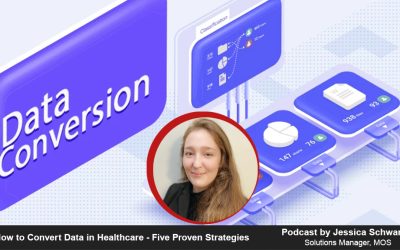In today’s podcast, Julie Clements, one of the Chief Solutions Managers at MOS discusses how to convert Google Sheets Files into Excel and Vice Versa
Read Transcript
In This Episode
0:10 Why businesses Use Spreadsheets And What Type Of It Are Mainly Used?
Businesses use spreadsheets mainly to organize and categorize data into a logical format. Most organizations use spreadsheets such as Google Sheets and Microsoft Excel for performing complex calculations, for storing, analyzing and filtering structured data, generating keywords, or for creating any standard operating procedures.
00:54 Step by Step Instructions to Convert Google Sheet into Excel
For those who started working on a spreadsheet with Google Sheets, but later want to use Excel, it is easy to convert these documents in just a few steps.
02:08 Step by Step Instructions to Convert Excel into Google Sheets
To switch back from Excel to Google Sheets, follow some steps.
So businesses use spreadsheets mainly to organize and categorize data into a logical format. Most organizations use Google Sheets and Excel together and in such cases converting from and to these programs will be required to make the task easy. Data conversion companies will be very familiar with all the in-built features of such spreadsheet systems. By converting existing Excel spreadsheets to Sheets, businesses can collaborate and edit these documents side by side with their team. At the same time, companies may have to work in Excel, while using rare chart types, such as 3D pyramid charts or pie-of-pie charts.
For those who started working on a spreadsheet with Google Sheets, but later want to use Excel, it is easy to convert these documents in just a few steps.
So first converting Google sheet into excel, Google Sheet is built-in export mechanism allows users to download spreadsheets in a format that can be opened in Excel.
Key steps involved in this conversion process is to
- First open the Google Sheets spreadsheet that you want to convert.
- Click “File” in the menu. In the drop-down menu, you choose the option “Download.”
- In the sub menu, then choose “Microsoft Excel which is .xlsx.
So in the menu, “Download” option also provides sub menu to convert Google sheet into other formats such as OpenDocument, PDF, Web page (zipped), Comma-separated files (csv) and Tab-separated values.
This will convert spreadsheet into Excel format, based on your browser settings. This file will either download automatically, or you may have to download it. Once you downloaded, you can open it in Excel like any other Excel file. However, to link Google Sheets to Excel, you may require third party apps like Zapier and FME. These apps will keep the two documents synced.
Before this conversion process, make sure to clean up the Google spreadsheet by making the text font and color consistent throughout the document.
Converting Excel into Google Sheets, switching back from Excel to Google Sheets also as easy in Google Sheets. Sheets provide options to upload Excel spreadsheets and convert them for use inside the browser.
To upload an Excel spreadsheet to Google Drive,
- First you can choose your Excel from Google Drive
- In the drive, then choose the “New” button and then “File Upload”.
- Then, you gonna choose your Excel spreadsheet from the file dialog box.
The uploaded Excel file will be available in the list of files inside Google Drive. However, you can only preview this Excel file, as it’s not been converted from XLSX file format to Sheet file.
- So to start editing or work with the workbook, click on the “Open with Google Sheets” button. Sheets will automatically create a copy of the file and convert it to the more native Sheets format.
- Once the file is edited, you have options to either share it with others or download and export the document back into Microsoft Excel.
- To download and export the file back to Excel, choose “Download” option under “File” and then click the “Microsoft Excel” option. The file will be downloaded to the browser’s default download folder.
So data entry services often include such document conversions for easy management of data. While editing Excel file in Sheets, users can also take advantage of Sheet’s features such as inviting other Sheets users to collaborate and work with them in real-time, integrating sheets with other apps, or attaching Sheets within Google Forms to grab feedback from users.
If you want to go to our website and you can find this blog, its www.managedoutsource.com, and we have some images and step by step instructions on that as well.
Thank you for listening! Bye Bye!