 Many organizations as well as document scanning companies they rely on deal with plenty of paper documents in the form of letters, documentation, articles, photos, or reference material. Google Drive, a file storage and synchronization service developed by Google, allows users to store files on their servers, synchronize files across devices, and share files. Users can scan documents such as receipts, letters, and billing statements to save them as searchable PDFs on their Google Drive. These documents can be accessed from nearly anywhere in the world, even without using a computer. Unlike locally-stored files, Google Drive documents are simple to share, and easy to find with Cloud Search, which delivers keyword search like Google search for your organization’s G Suite data. Though many firms use Google Drive and G Suite, most of them scan documents to a local computer or server.
Many organizations as well as document scanning companies they rely on deal with plenty of paper documents in the form of letters, documentation, articles, photos, or reference material. Google Drive, a file storage and synchronization service developed by Google, allows users to store files on their servers, synchronize files across devices, and share files. Users can scan documents such as receipts, letters, and billing statements to save them as searchable PDFs on their Google Drive. These documents can be accessed from nearly anywhere in the world, even without using a computer. Unlike locally-stored files, Google Drive documents are simple to share, and easy to find with Cloud Search, which delivers keyword search like Google search for your organization’s G Suite data. Though many firms use Google Drive and G Suite, most of them scan documents to a local computer or server.
Network connected scanners as well as advanced software applications enable scanning to Google Docs. For example, the Brother GOOGLE DRIVE™ Web Connect feature connects a Google Drive account directly to the compatible Brother device.
Step by Step Ways to Connect Your Scanner to Google Drive
Choose Google Drive App as Your Scan Destination
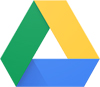
Open Your Google Account
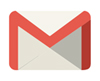
Choose a PIN to Protect Your Account
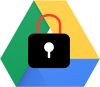
Configure Your Scanner

You can use your phone to scan documents to Google Drive. Google Drive Android app also supports multi-page document scanning. For instance, ScanDrop is a free scanning software application, compatible with almost all types of scanners to scan and upload paper files directly into Google Docs. Google’s PhotoScan app also captures and converts photos into digital files. But if your requirement is to scan multi-page, two-sided documents in bulk, it would be better to choose outsourced document scanning solutions or buy a desktop scanner than choosing such third-party apps.



