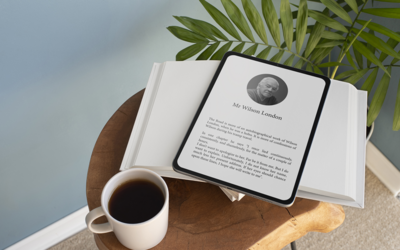This is the age of advanced electronics and smart devices. People love anything that is easily accessible from anywhere at any time and eBooks are one such innovative solution that allows people to read any book at any time on their smart device. EBooks are simply electronic books, where all the content of a printed book is accessed digitally instead of being put down on paper. Ebooks are easily accessible and portable on multiple platforms, and have become a fad across the globe as they are cheaper, portable and more compact than paper books. There are many eBook conversion services that help convert any print books into digital format.

With the prevalence of eBooks, people now have a personal collection of books that can be easily downloaded from the internet or shared from friends. If you want to make your own cloud-based eBook library, use Calibre. Calibre is an application that is used for managing your eBook files. It is more like your own personal automated library. You can import the eBook files and it automatically sorts them for you. It also helps you quickly search for the books you want. This application has customizable columns that help you choose which metadata you want. This software app can also be used for importing news to your e-reader device. It is free and available on Windows, Mac and Linux.
If you wish to make a cloud-based eBook library that can be accessed from any desktop, you have to decide on a good cloud storage provider. Make sure that the cloud provider you choose has enough space to hold all your eBooks and also has a desktop app that can integrate with your operating system’s file system. EBooks are small in size but if you have downloaded the books’ artwork, you may find eBooks larger in size. Therefore, it is important to have enough capacity.
Steps to Make a Cloud-based EBook Library
- Cloud storage app must be downloaded: The first and foremost step is to download and install the desktop app for the cloud storage provider you are going to use. Most of the mainstream apps are free and have versions for Mac and Windows.
- Move your Ebook library: If you have a collection of eBooks, then the next step is to move them to the cloud. As long as you’ve installed one of the previously mentioned desktop apps, it’s a simple drag-and-drop process. You can skip this step if you don’t have an existing eBook collection. To manage your books efficiently, you can put all your eBooks into a parent folder and make sure to give enough time to fully sync all the files.
- Point Calibre at the cloud storage: The next step is to tell Calibre where it can find the eBooks. This process varies based on whether you have already used Calibre to manage your eBooks in their old location, or whether you are creating a new library in Calibre.
- If you are a first-time Calibre user, then you will be greeted with Welcome Wizard when you install Calibre. In the first screen of the Wizard, you have to enter the location of the eBook library. Press CHANGE and you can navigate to the parent folder that you created. The next step is to click the NEXT button and Calibre will ask your e-reader preference, you can make your selection and complete the process.
- If you are an existing user, then look for your old library and you could just force the Welcome Wizard to run for a second time and follow the process as mentioned above. To run the Welcome Wizard, click on the small arrow which is next to the Preferences button. The next step is to choose Run Welcome Wizard from the menu. This will restart Calibre and Wizard will pop up. You can also click on the EBook tab at the top of the Calibre window and choose Switch/ Create Library on the menu. The next step is to choose Use the previously existing library at the new location, and click on the file icon to point Calibre at your cloud storage drive. When you’re ready, click OK.
You can add books to your library by clicking Add Book button on Calibre home screen and then choose the menu option that is suitable for the content. You can also add books with drag and drop feature into your cloud folder through your operating system’s file explorer. By setting your eBook library in the cloud, you can access it from anywhere using your phone or tablet.
EBooks can be customized and given a more attractive and stylish new look. These can be directly uploaded on ecommerce websites, online book stores and made accessible to a larger audience worldwide.
There are many reasons why readers may want to give eBooks a try. They provide more versatility than print and have many advantages that make the reading experience easier and more enjoyable. This can cause an increase in demand for eBooks and eBook conversion services.